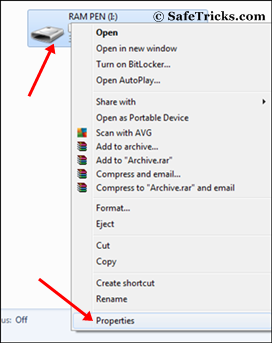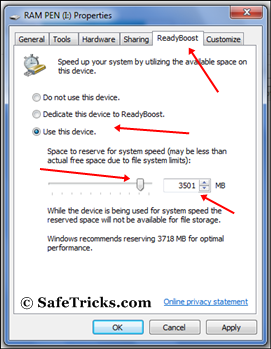Introduction
You may have noticed when browsing Bleeping Computer that there are these little orange RSS buttons all over the place that look like

. You may haved wondered what these were and, being an adventurous sort, you click on them and your screen becomes filled with strange codes that make no sense to you. I know you are confused, but there really is a good reason for these buttons. These buttons are called RSS feeds and they can make your life much easier. Don't believe me? Then continue reading to learn what RSS is and how it can help you.
A common practice among
blogs and news sites is to syndicate their content. Web syndication is when content from a web site is made available for other sites or remote applications to use. The most common method for web syndication is to use a
protocol called Really Simple Syndication or more commonly known as RSS. RSS is a protocol that allows web sites to make their content, or portions of their content, available to other other sites or applications.
When a web site syndicates content using RSS they create RSS feeds or channels. The channels are usually created in such a way that they cover a particular subject. For example, each of the forums in the Bleeping Computer forums section has its own individual RSS feed or channel as shown at our
RSS Page. Each forum is a separate channel as they all have a different subject matter. That is not to say that a web site could not create a RSS feed that covered many subjects, because they could, but it would not be the most efficient way of creating their feeds. This is because people who use RSS use it to find specific subject matter that they want to learn or read about. If a web site publishes an RSS feed that covers many subjects, that person may not use that feed because they would have to search through all the information in the feed to find what they want.
Why would I want to use RSS?
Now that you understand what RSS is, you are probably wondering why you would to use it. The answer is simple! To save you time and effort in finding the information and news that is specifically relevant to your interests. RSS allows you to subscribe to feeds that pertain to subjects that interest you. You can then have all these feeds aggregated into one location, such as a web site or software application, where you can view it quickly and in an organized manner.
A common use of RSS feeds is to import data from another web site into your own. For example, lets say that you want to add news items to your site, but do not have the resources to gather or create this news. By using RSS you can instead add news to your site by importing it from another site that has syndicated their content using RSS. This saves you time and energy because you do not have to create the content yourself, but can use someone elses. Note that if you do add someone's syndicated content to your site, it goes without saying that you should give credit back to the originating site.
For personal use, you can use something called a feed aggregator. These are pieces of software that allow you to subscribe to various feeds you find throughout the Internet and aggregate them into one location, namely the software that you are using. Then when you start the software, and have it check for new updates, your software will connect to all these feeds and download any new information and display it to you. This allows you to have all the news or resources that interests you from your favorites web sites organized into one location where you can easily see if there is new content to be read. A good example is if you frequent 10 different message boards and they have RSS feeds for the forums on them, you can add their RSS feeds to your aggregator and see any new topics that are posted without having to visit each of these sites!! Then when reading a particular entry, if you actually want to go to the site, you can click on the link that will be shown with the news item